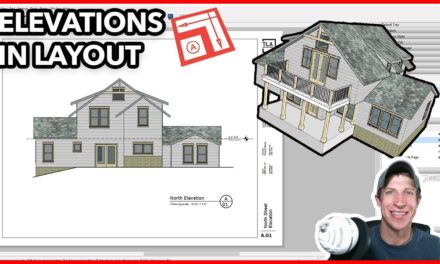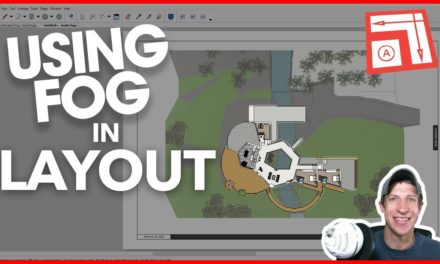5 MOST IMPORTANT TIPS for Modeling for Layout in SketchUp
In this tutorial, learn my top 5 tips for setting up your SketchUp model for use generating plans in Layout!
Do you like these SketchUp tutorials and videos?
If so, please consider supporting me on Patreon (click here to support) or by visiting my Support the Show Page!
More Layout Resources
MOST IMPORTANT TIPS for working in Layout
In this video, I figured I’d make a video summing up some of the most important content so far for modeling for creating architectural drawings in Layout.
Tip 1 – Turn off Perspective
When working in a SketchUp model, by default it has a perspective camera view, meaning that all the sight lines in the model run to a vanishing point. This is great for 3D views, but when you’re trying to create floor plans and elevations, you just want to have a straight up and down view. Go to the camera menu, then select “Parallel Projection” to turn off perspective to get the proper view for those floor plans.
Tip 2 – Understand the difference between Raster, Vector, and Hybrid
Layout has 3 different ways that it can render your images, and each has its own benefits. Vector rendering renders your lines so that they’re crisp and smooth, but does not render things like materials, so they’ll show up just as shaded colors. Raster renders complex materials, but your lines will show up choppy in your images. Finally, hybrid is a combination of both, allowing you to generate smooth lines and materials, but it comes at the cost of increasing rendering times on your PC. Knowing the difference can save you a lot of time in your models.
Tip 3 – Use the preserve scale on resize check box
One of the things that can be a little frustrating for new users of Layout is trying to resize and place drawings in your models. The reason for this is that often when bringing a new image into Layout, the images often lose their scale if you try to resize them. However, if you look in the SketchUp Model tab, make sure to check the “Preserve Scale on Resize” button to lock in your scale, so you can resize viewports without changing the scale of your models
Tip 4 – Layer Views by unchecking the box for “Background”
The way that you create your plans in Layout is by layering views on top of each other. However, sometimes you’ll try to drop a view on top of another view and you’ll find that it blocks the view beneath it. However, if you go into the styles viewport and uncheck the box for “Background,” Layout will make the background of your view transparent so you can stack it on top of your other layers.
Tip 5 – Organize your model properly
There’s probably no more important tip for working in layout than making sure that your model is organized properly. Because of the way that Layout works, you need to be able to turn layers and groups on and off to generate the plans that you’re looking for. If you start organizing your model as soon as you start modeling, this can be a fairly painless process.
Leave a comment below and let me know what you thought. What tips do you have for working in Layout?
About Justin Geis
Hi, I'm Justin Geis, and I'm the founder of The SketchUp Essentials. I started using SketchUp as part of my work as a general contractor in 2008. I quickly realized the power of the software and started using it for personal projects. I started The SketchUp Essentials as a place to share easy to follow SketchUp tutorials and tips to help everyone harness the power of 3D Modeling in their lives. When not working with SketchUp, I enjoy playing soccer and spending time with my wife and our two dogs.